Transparent video tester
Check if your video contains an alpha channel.
Select your video
How do I check if my video file has transparency?
Simply drag your video file onto the file browser button above, or click it to open Finder and select your video. We'll overlay your video onto an image so you can check for transparency.
Also take a look at our guide to testing alpha channels in videos for 4 other techniques.
Will you store my video?
No. In fact, your video is never uploaded with this tool. We play back your video locally from your computer.
How do I publish transparent videos that work on all browsers?
Create a video for each browser you want to support. Typically, Chrome and Safari should be enough. You'll need a file encoded in HEVC With Alpha for Safari, and a Webm for Chrome. Then, upload both versions to a webserver, and supply both video URLs to a video tag. The browsers are smart enough to pick the one they support. See the code snippet below, and read more in our guide to using transparent video on the web
<video width="600" height="100%" autoplay loop muted playsinline>
<source
src="https://yoursite/your-safari-compatible-video.mov"
type='video/mp4; codecs="hvc1"'>
<source
src="https://yoursite/your-chrome-compatible-video.webm"
type="video/webm">
</video>
I have a MOV file. How do I make it work in Chrome?
You have to convert it to webm. See our blog post for how to do this.